How to Delete Duplicate Files in Windows?
Finding duplicate files manually on your computer can be like finding a needle in a haystack. That's why you need Duplicate Files Fixer; a powerful tool which helps you delete duplicate files, photos, videos, MP3s & more automatically.
For Windows 11, 10, 8.1, 8 & 7
For macOS X 10.12 & Later
Why do you have duplicate files?
Duplicate files are unavoidable. No matter how hard you try to keep your PC free of redundant files and folders, they’ll always find their way into your storage. The reasons behind such duplicate files can be anything like downloading the same file multiple times, copying the same files at different locations while trying to take their backup or other copying discrepancies.
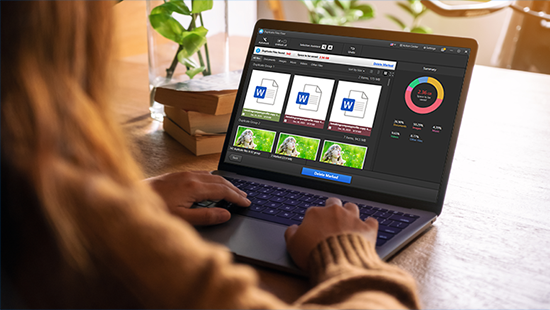
Why you need to delete duplicate files?
Storage is always a precious resource when it comes to computing power. Duplicate files take up a lot of vital space that could have been used for other purposes. If your system is running low on storage space or is slowing down, the first thing you should do is look for duplicate files on your system.
The more loaded your disk drive is, the lower its efficiency. You may have observed that your disks are being used at 100% capacity and are still not giving you the read and write speeds that you expect. The problem is that piles of duplicate files are occupying the space and thus the load on your drives is more than you expect it to be.
How to find & remove duplicate files easily?
If you’re stuck with a massive collection of duplicate files on your system or external devices, deleting them manually is pretty much impossible. That's where Duplicate Files Fixer comes in. This duplicate file finder can scan the entire system in minutes and find all the duplicate files, photos, videos, audio files and even archives with the click of a button. You can delete these duplicates in just a few clicks and save tons of storage space and hours of your precious time & manual effort.
Simply download the app by clicking on the "Free Download" button and follow the steps below:
For Windows 11, 10, 8.1, 8 & 7
For macOS X 10.12 & Later
Step 1 - Launch the application and add files/folders to scan
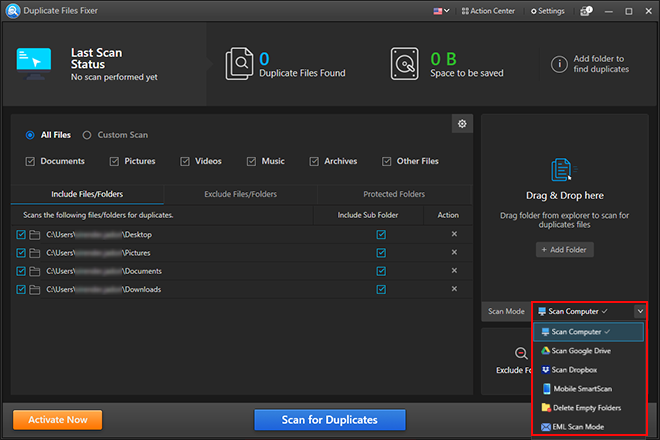
Launch the software and add the location which you want to scan for duplicates. You can select Scan Computer to find duplicates on your system. Alternatively, you can also Scan Google Drive, Dropbox, Mobile, Delete Empty folders and even scan duplicate emails by selecting EML Scan Mode.
Step 2 - Scan for duplicate files
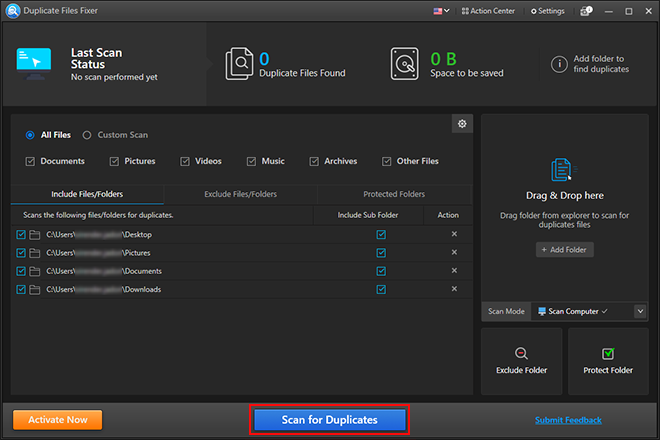
Once you have selected the scan mode, simply click the "Scan for Duplicates" button to start the scan to search for duplicate files, photos, videos, music, archives and other duplicate files. You can also run a Custom Scan if you want to search for specific type of duplicates. The scanning process may take some time depending on the number of files you have.
Step 3 - Review duplicates in scan results

Once the scan is complete, you’ll see the scan results where duplicates are grouped together. You can view them in Group View, Thumbnail View or List View, based on your preference.
Step 4 - Mark duplicates for deletion
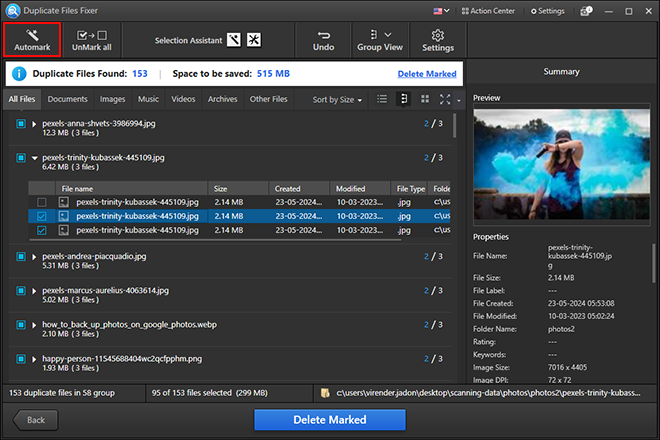
Once you have reviewed the scan results, you can select the duplicate files you want to delete. If you don't want to select the duplicate files manually, you can use the Automark feature to select duplicate files automatically.
Step 5 - Delete duplicate files in single click!
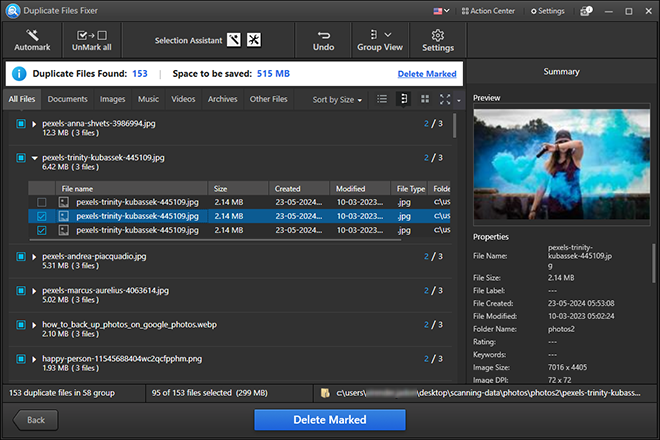
Once the files are marked for removal, click on "Delete Marked" button. Sit back and relax while the software automatically deletes all the unwanted duplicate files automatically.
Once the process is over, you are good to go! You can run a new scan to check whether all your duplicate files have been deleted or not.
Conclusion
If you have time and can spare a few hours to remove duplicate files manually, you can go ahead and do so; however, for smart users who value their time, installing the Duplicate Files Fixer software is the best remedy for duplicates!
Choose wisely! Download Duplicate Files Fixer now to eliminate all your duplicate files once and for all!
For Windows 11, 10, 8.1, 8 & 7
For macOS X 10.12 & Later

