
Remove duplicates on Amazon Photos
Duplicate Files Fixer will easily remove duplicates on Amazon Photos and free up storage space.
How Can You Find and Remove Duplicates in Amazon Photos?
If you are frustrated with the cluttered photo collection on Amazon Photos, we have a solution for you. Amazon photo duplicates can be easily removed using one of the two methods below. Amazon photo duplicate finders such as Duplicate Files Fixer will work effortlessly and delete duplicate images.
Method 1- Automatically Find And Remove Duplicates On Amazon Photos
Since Amazon Photos does not provide a feature to detect duplicate images on its web app. You need to take a simple route of downloading the Amazon Photos desktop app. This will help you find duplicate images using the duplicate file finder tool.
Part 1- Sync Amazon Photos to the Desktop app.
Let’s begin with downloading the Amazon Desktop app and enabling it to sync the data with the cloud storage.
Step 1: Go to the official webpage of the Amazon Photos and download the Desktop app by clicking on the Download for Desktop button.
Step 2: Run the installation file and launch the application.
Step 3: First, you must sign into your account to access your Amazon Photos.
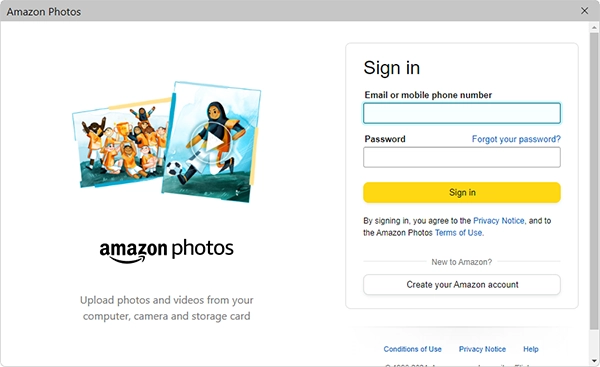
Step 4: Now go to the Accounts > Preferences.
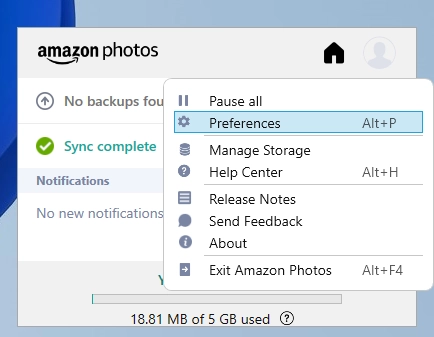
Step 5: Now, you will notice the Sync tab, select it and click on Enable sync. Click Yes to confirm the prompt as well. The desktop version of Amazon Photos will restart as a result.
You can view the Sync your folders windows and select the folders you wish to synchronize with the Desktop app. Click on Start sync and you will see the syncing process will begin.
As you can see the Sync complete status, you can verify the Amazon Drive folder on your Windows Explorer.
Note: You must check if the Amazon Drive folder is synced with your Amazon Photos folder. If this sync fails, you cannot move to the next step.
Also Read:How to delete duplicate files from Google drive
Part 2 - Delete duplicates using Duplicate Files Fixer
Duplicate Files Fixer is a versatile utility tool to detect and remove duplicate files. You can use it to find copies of the files saved on the computer, external drives, and cloud storage. To identify duplicate files based on the file content saved in different folders and on different devices it uses advanced algorithms. You can use it to detect duplicate photos, audio, documents, and video files on different storage devices.
Here we will use Duplicate Files Fixer to detect duplicate photos and videos synced on Amazon Photos. Follow these instructions to detect and eliminate duplicate photos from the Amazon Drive folder from your local storage.
Step 1:Download Duplicate Files Fixer.
Step 2:Double-click on the setup file and follow the instructions to complete the installation.

Step 3: Click on Activate Now button present on the bottom-left corner of the tool and enter the license key to enjoy using a fully functional version of Duplicate Files Fixer.
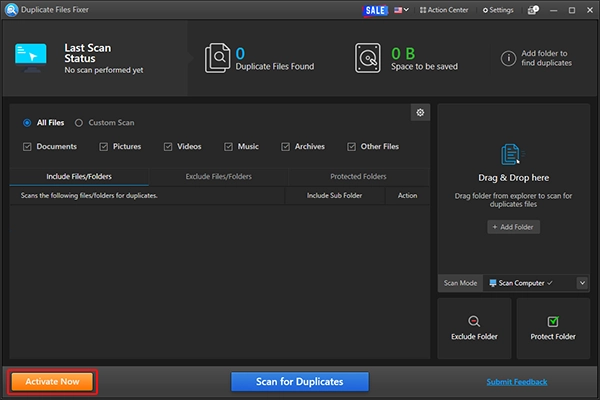
Step 4: Make sure Scan Computer is selected under Scan Mode.
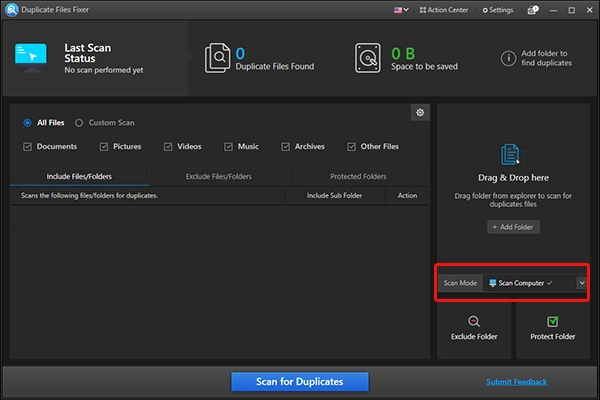
Step 5: After that click Add Folder > select Amazon Drive and add the folder to scan.
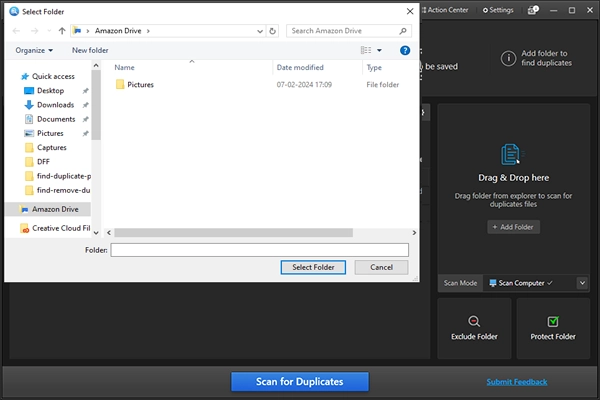
Step 6: Once the folder is added and all the parameters are selected, click on the Scan for Duplicates button.
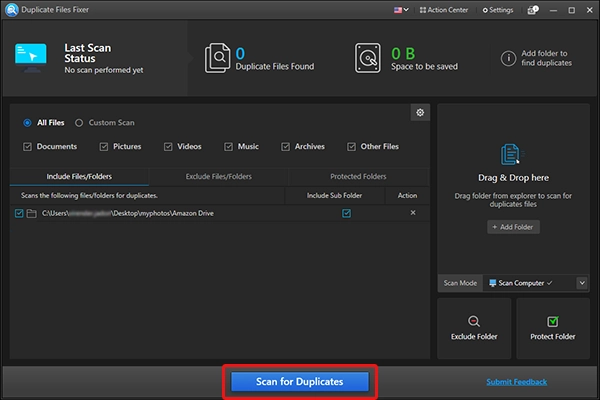
Step 7: Duplicate Files Fixer will now run a comprehensive scan on the Amazon Drive folder to detect duplicate photos and videos.
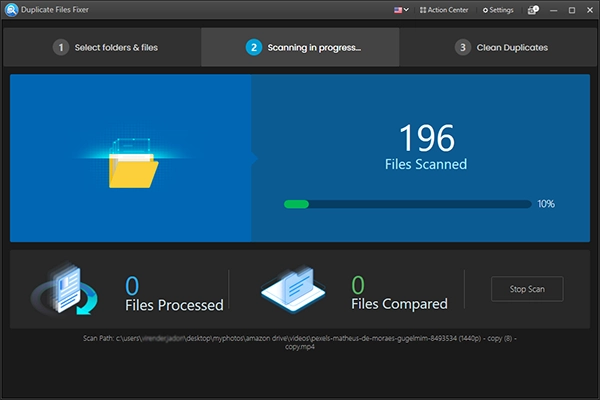
Step 8: Once the scan is completed, you will get two options - Select Manually and Auto Mark to choose duplicates for removal.
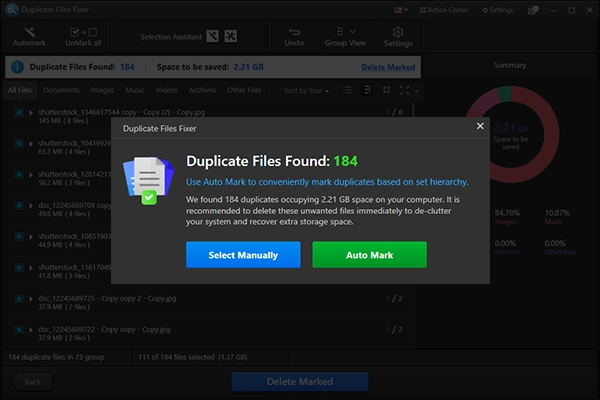
If you wish to manually sift through the duplicate photos, click Select Manually. However, if you want duplicates to be auto-selected based on set criteria choose Auto Mark.
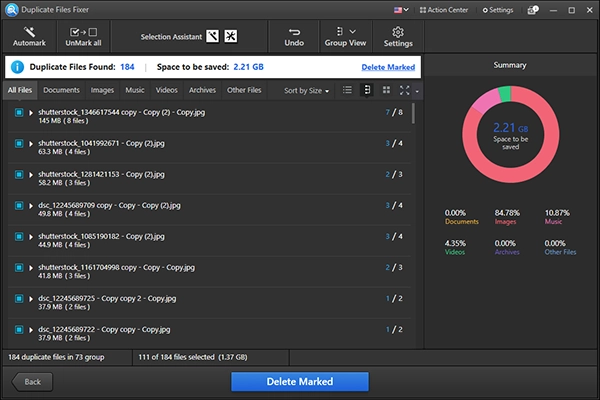
Step 9: You will see all the detected images organized in groups. (If you opted for Auto Mark the duplicates will be selected leaving one in each group unmarked). You can click on the drop-down button and see all copies. You can see file details, and image preview in the right panel.
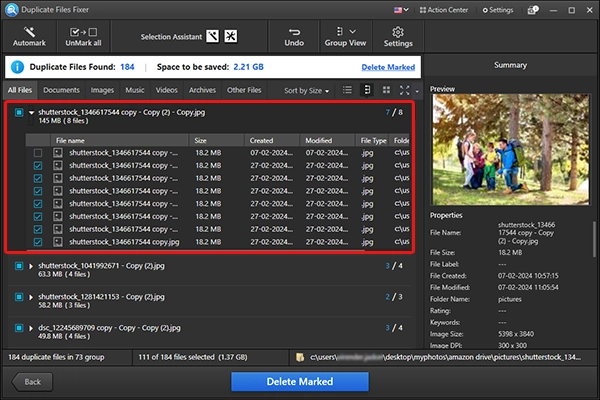
Step 10:Recheck the duplicate image selection and once you are sure of clearing unwanted photos and videos from Amazon Photos click the Delete Marked button.
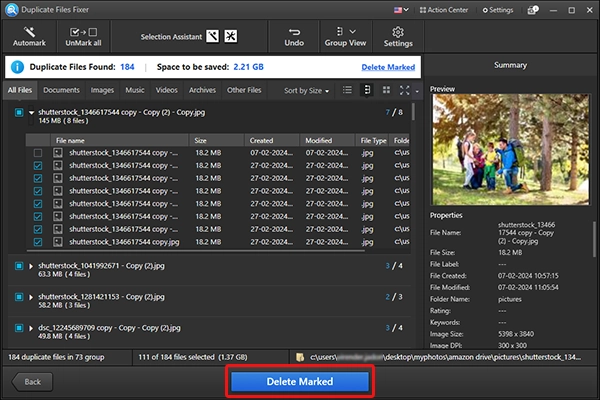
Step 11:Confirm the action by clicking on Yes.
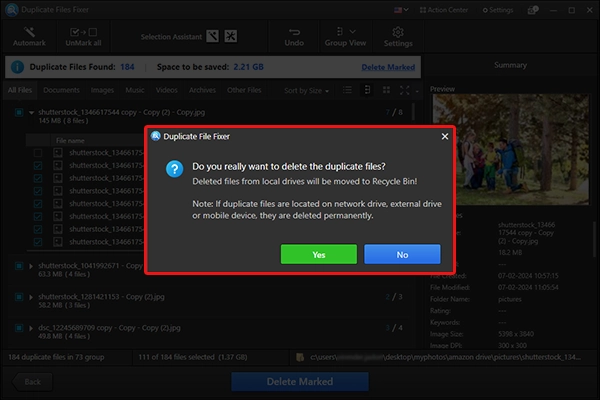
Selected duplicate photos and videos saved in Amazon Photos will be removed and reflected in the Amazon Photos once the sync is completed.
Note - Deleted duplicate files are moved to the Trash folder for Amazon Photos. You can restore these files from there for a limited time only.
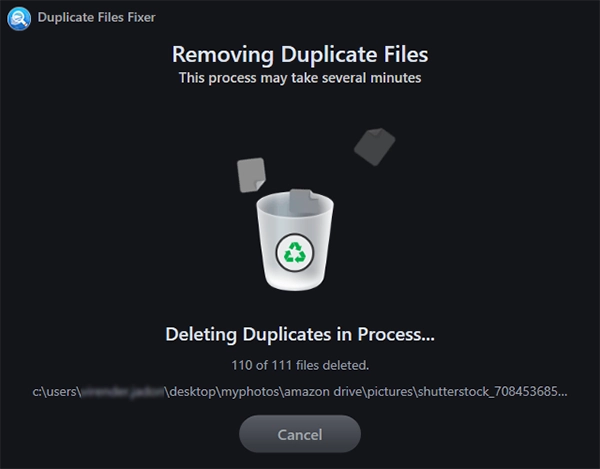
This is how Duplicate Files Fixer will quickly remove duplicate images from your Amazon Photos account.
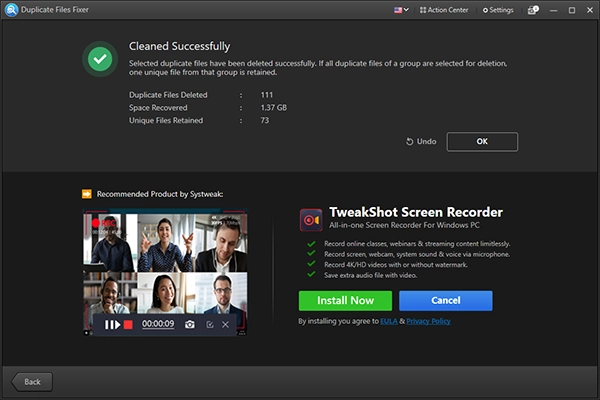
Method 2- Manually Find And Remove Duplicates On Amazon Photos
Another method that does not include your downloading and applications is the long way around to look through your photo collection manually. You will need to follow the steps given below to find and remove duplicate photos on Amazon Photos.
Step 1: Go to the official webpage of Amazon Photos and log into your account.
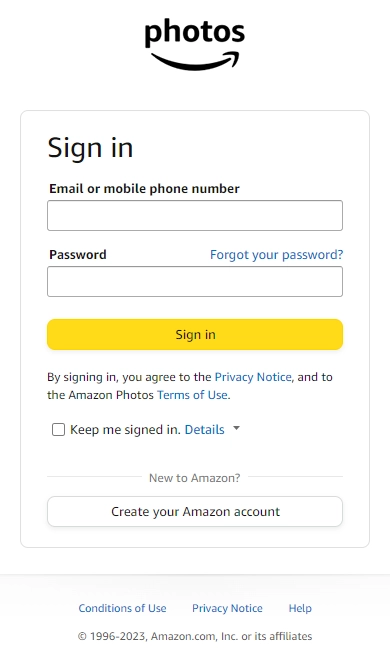
Step 2: Now, you need to go to the Your Photos page and select the viewing mode to show the thumbnails. This way, you can easily identify similar images present on your cloud storage.
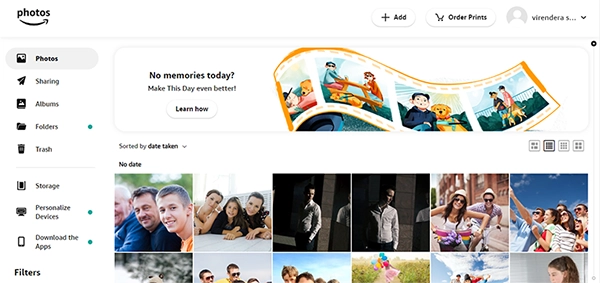
Step 3:You need to manually look for the images and mark all the unwanted duplicates. Once you have selected all the images, click on the More option and select Move to Trash.
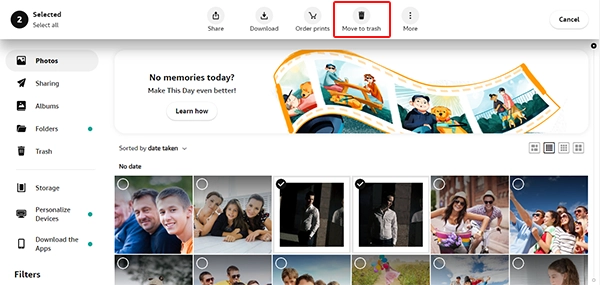
Step 4:Confirm the prompt message and click on Delete.
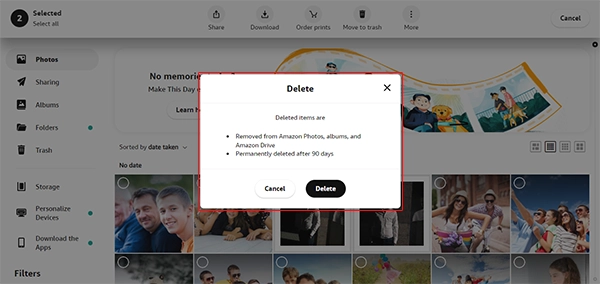
This will remove all the marked images from your Amazon Photos.
Also Read:How to Delete Duplicate Files on External Hard Drive
Verdict -
However, while the manual method of removing duplicate images from Amazon Photos is free of cost, it will cost you precious time spent sifting through the large collection of images. We recommend using Duplicate Files Fixer to quickly sort all the duplicate images in groups and automatically mark them to eliminate Amazon Photo duplicates.
FAQs -
Does Amazon Photos have a duplicate Finder?
No, Amazon Photos does not have a duplicate finder built on the cloud storage. You need to download the Amazon Photos Desktop app on your Windows or Mac computer. Then, use Duplicate Files Fixer to detect and remove duplicate Amazon Photos automatically.
Can you remove duplicate photos in Amazon Photos?
You need a robust Amazon Photo duplicate finder such as Duplicate Files Fixer to delete duplicate photos.
How do you find duplicate photos?
Finding duplicate photos manually can be rather tiresome. Therefore, we suggest using a duplicate file finder tool to scan the drive, examine duplicate photos, and remove them.
Why do I have so many duplicates in Amazon Photos?
Duplicate photos can accumulate when you upload the data more than once, or the file with different names but the same content is uploaded without detection.