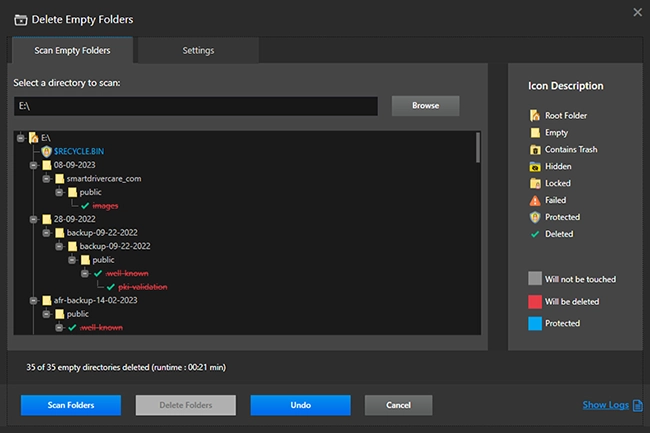Home / User Guide / Removing Empty Folder
Removing Empty Folder
1. Launch Duplicate Files Fixer.
2. Select Delete Empty Folders under the Scan Mode.
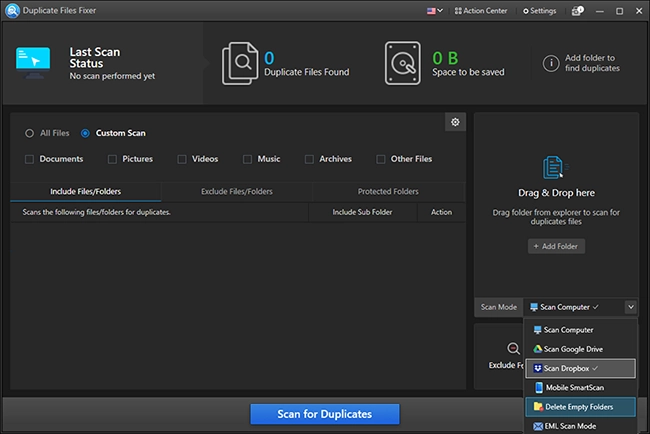
3. Click the Browse button and select the directory to scan.
Note -By clicking the Settings tab, you can customize the scan settings for locating empty folders.
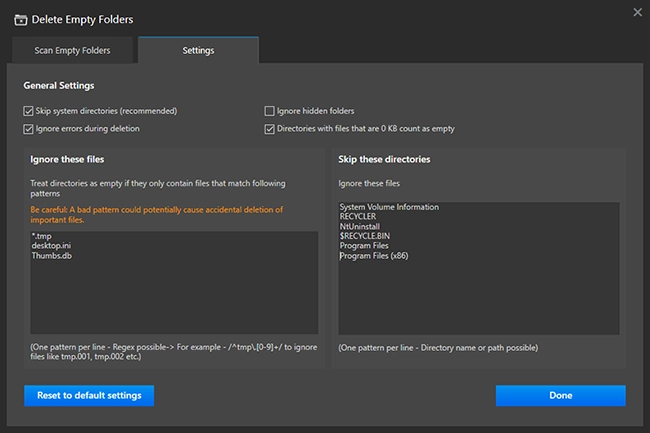
4. To initiate the scan, click Scan Folders and wait for the scan to finish.
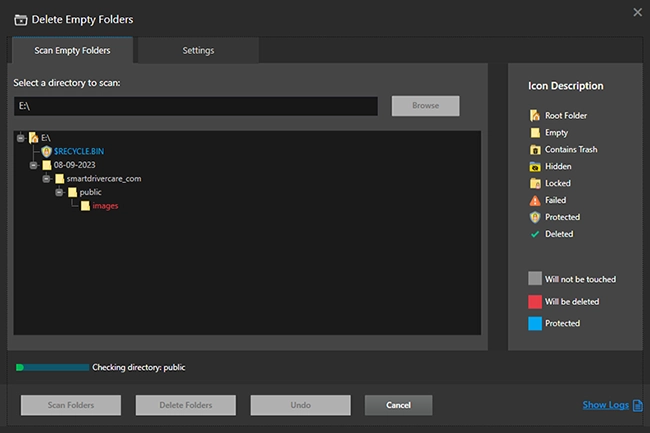
5. You will now get a list of folder empty folders.
Note- You can take the help of the icon description to understand which folders are safe to delete.
6. The directories highlighted in Red are empty and safe to delete. To proceed, click Delete Folders.
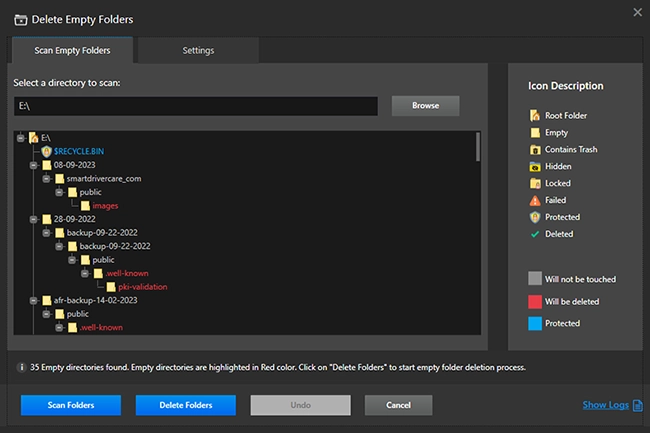
7. Let the process finish.
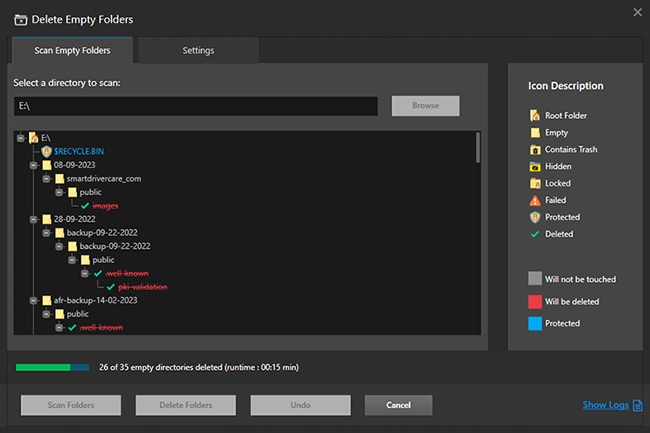
8. Duplicate Files Fixer will show a summary once the action is performed.
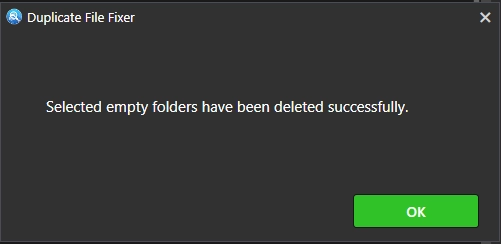
Note - You can undo the action performed using the Undo button only during the current session.
9. Click the Allow Permissions button.